Solution-版本控制
-
如果您之前从来没有用过 Git,推荐您阅读 Pro Git 的前几章,或者完成像 Learn Git Branching 这样的教程。重点关注 Git 命令和数据模型相关内容;
-
Fork 本课程网站的仓库
- 将版本历史可视化并进行探索
git log --all --graph --decorate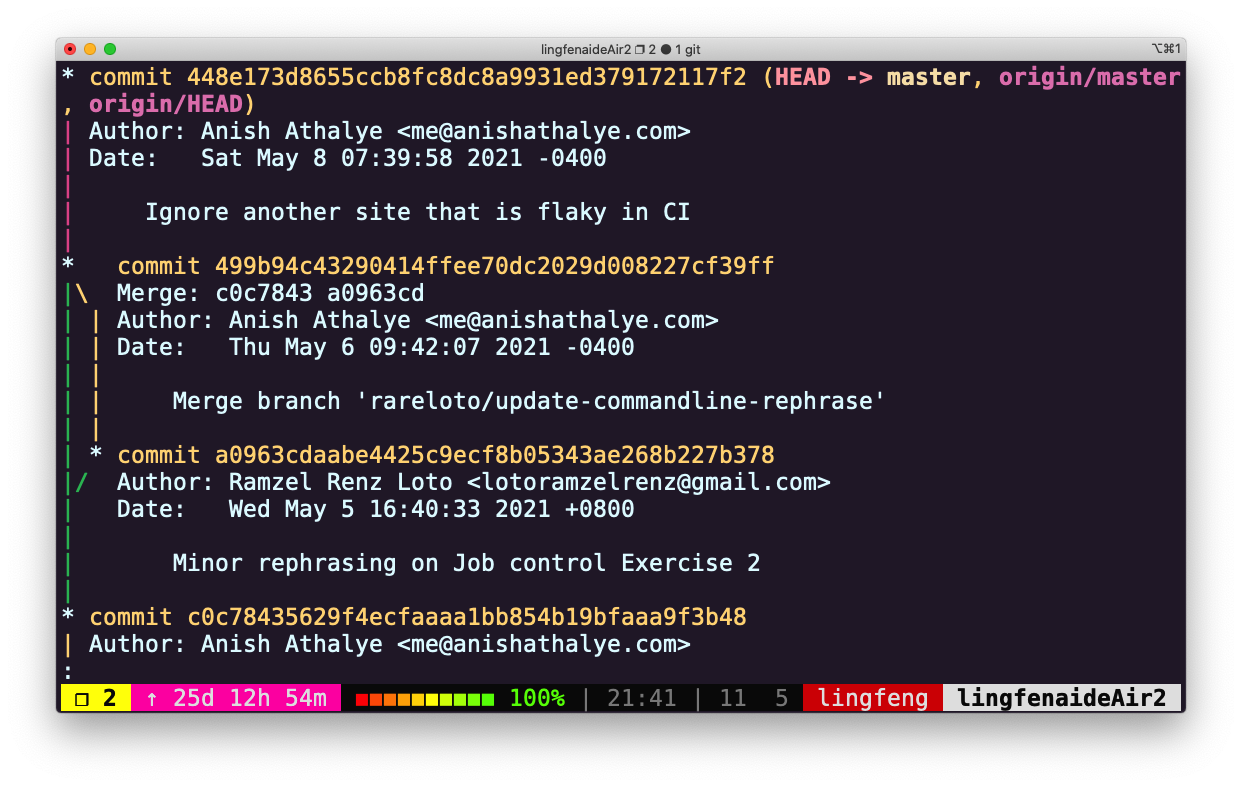
- 是谁最后修改了 README.md 文件?(提示:使用 git log 命令并添加合适的参数)
git log -1 README.md- -x 选项:查看最新的 x 次提交或特定文件的版本信息
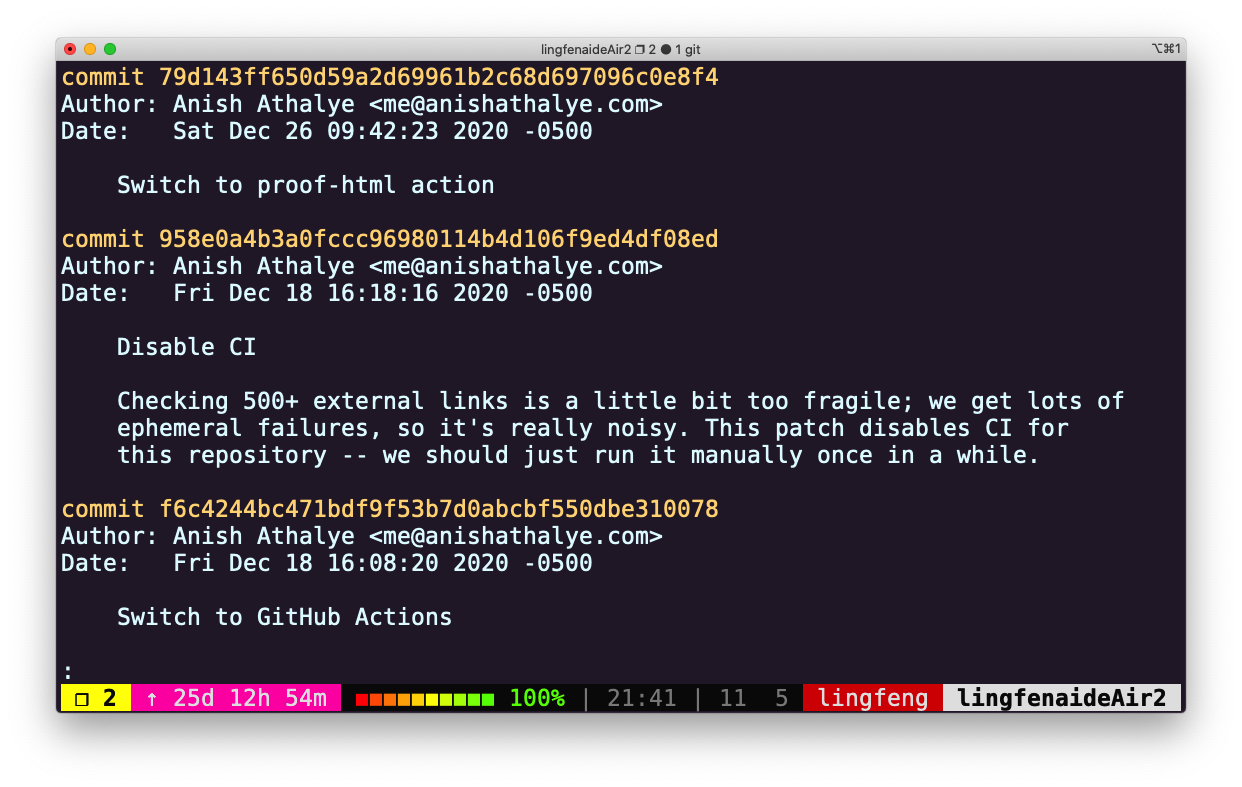
- -x 选项:查看最新的 x 次提交或特定文件的版本信息
- 最后一次修改_config.yml 文件中 collections: 行时的提交信息是什么?(提示:使用 git blame 和 git show)
git blame _config.yml | grep collections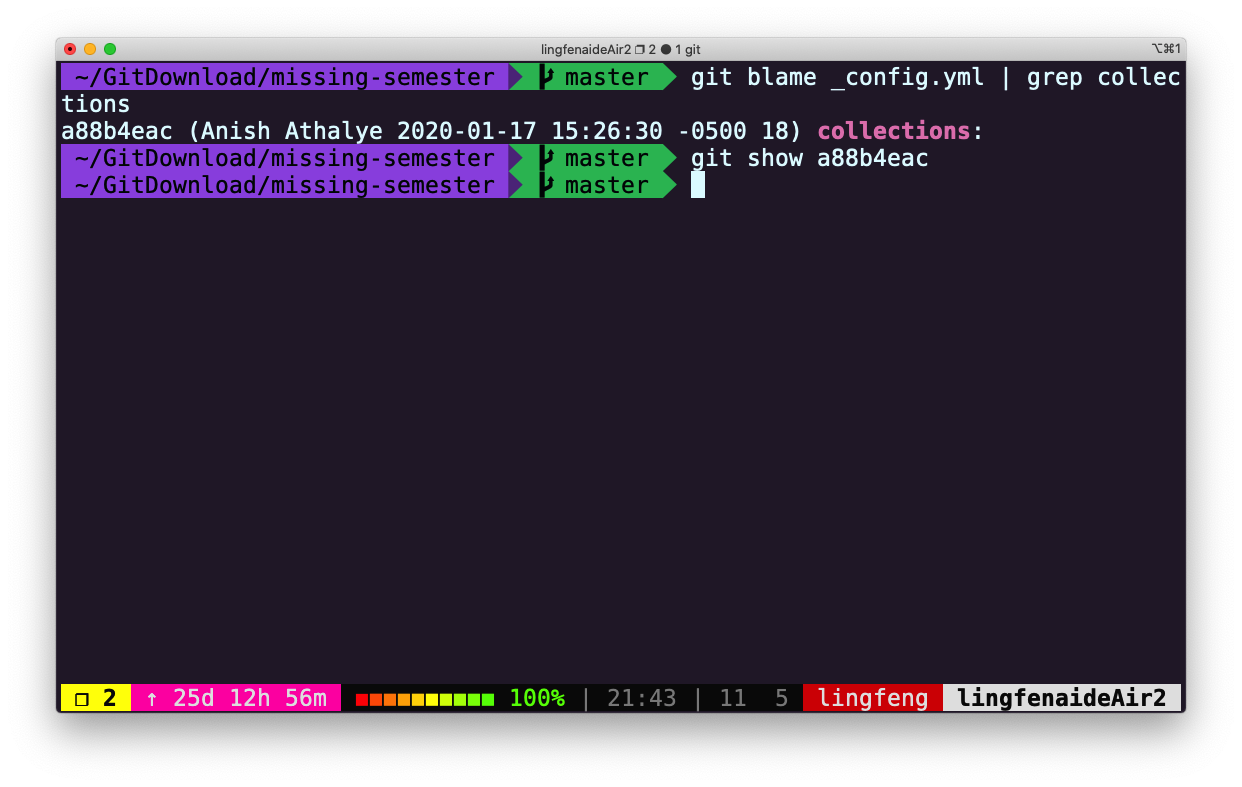
git show --pretty=format:"%s" a88b4eac | head -1或者,使用 git log 命令
git log --pretty=format:"%s" a88b4eac -1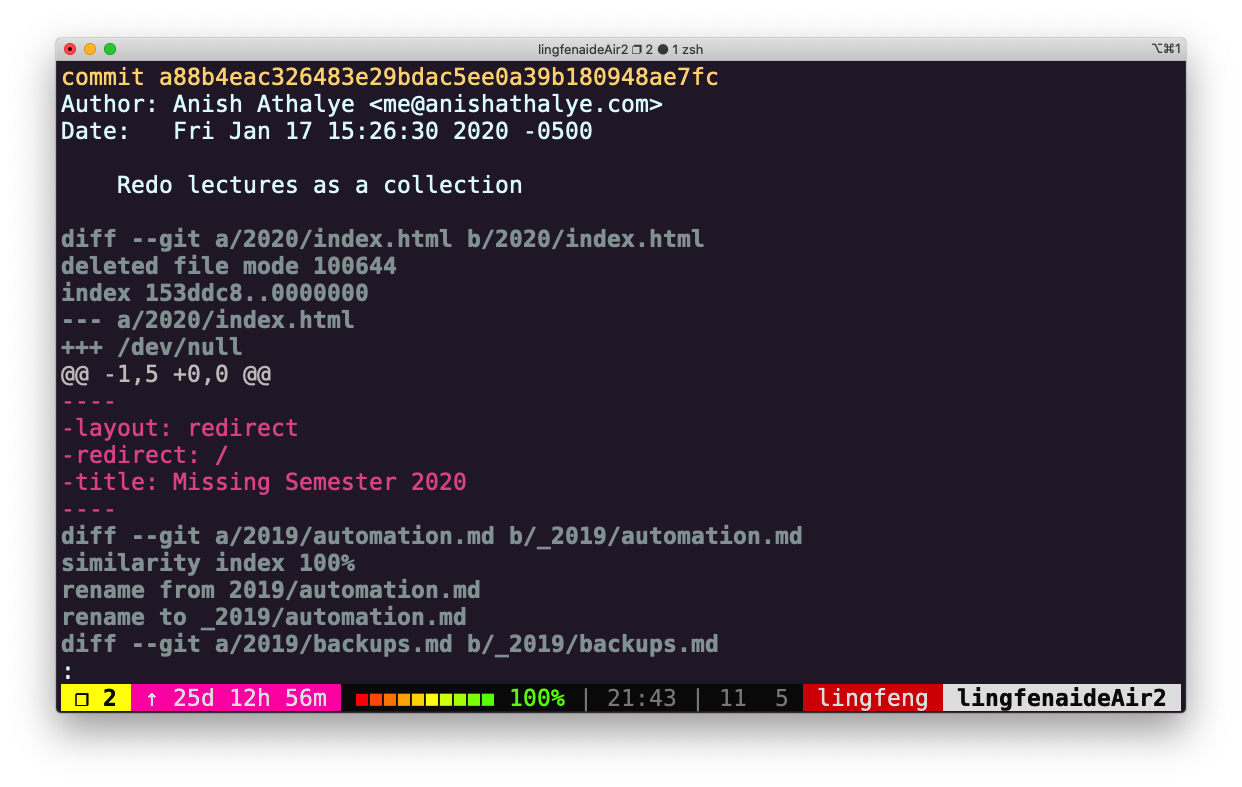
- 将版本历史可视化并进行探索
- 使用 Git 时的一个常见错误是提交本不应该由 Git 管理的大文件,或是将含有敏感信息的文件提交给 Git 。尝试向仓库中添加一个文件并添加提交信息,然后将其从历史中删除 ( 这篇文章也许会有帮助);
- 首先提交一些敏感信息
echo "password123">my_password git add . git commit -m "add password123 to file" git log HEAD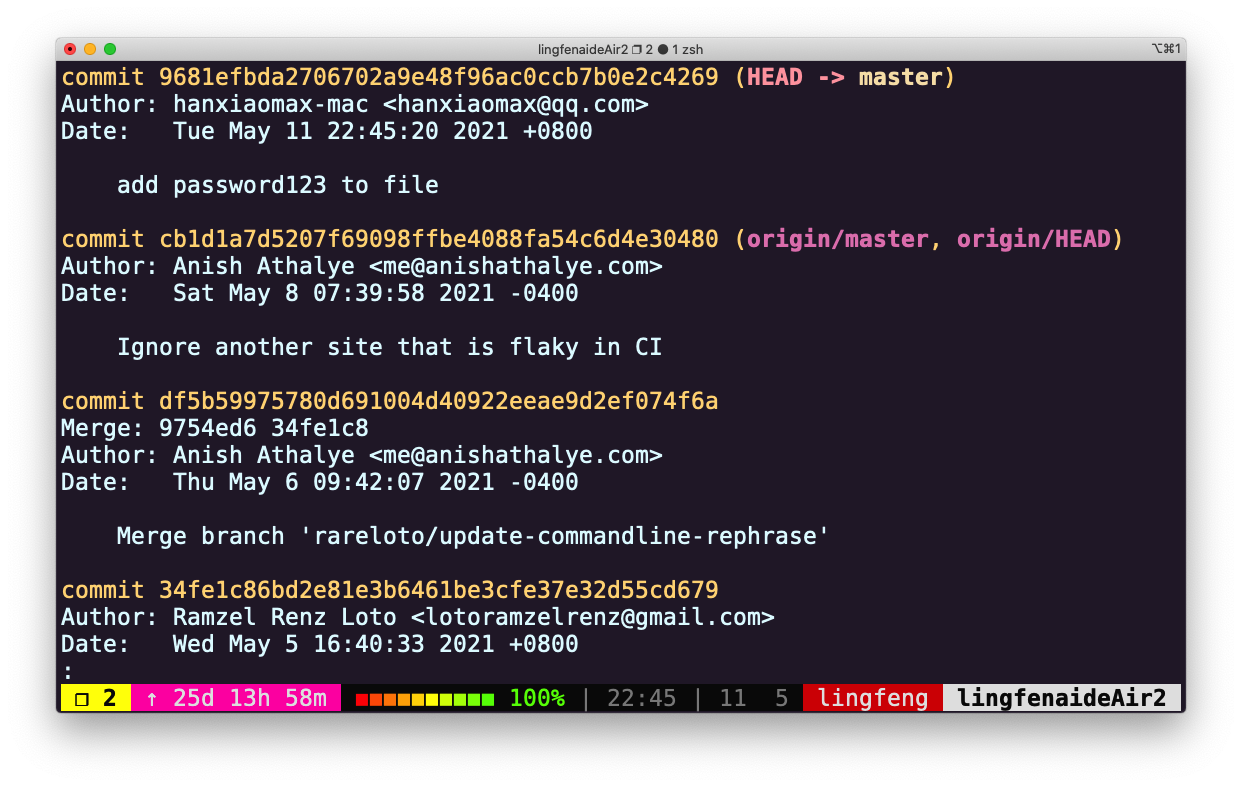
- 使用
git filter-branch清除提交记录git filter-branch --force --index-filter\ 'git rm --cached --ignore-unmatch ./my_password' \ --prune-empty --tag-name-filter cat -- --all文件已经删除
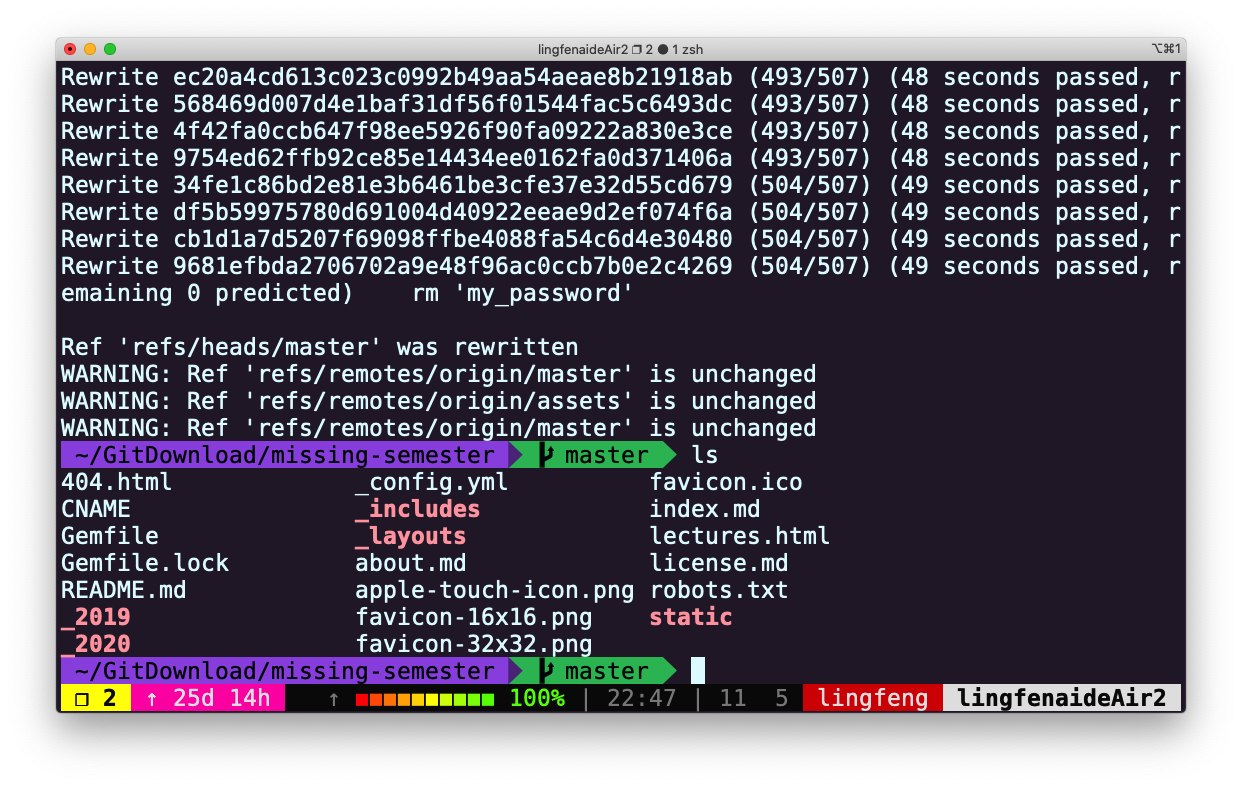 提交记录已经删除
提交记录已经删除
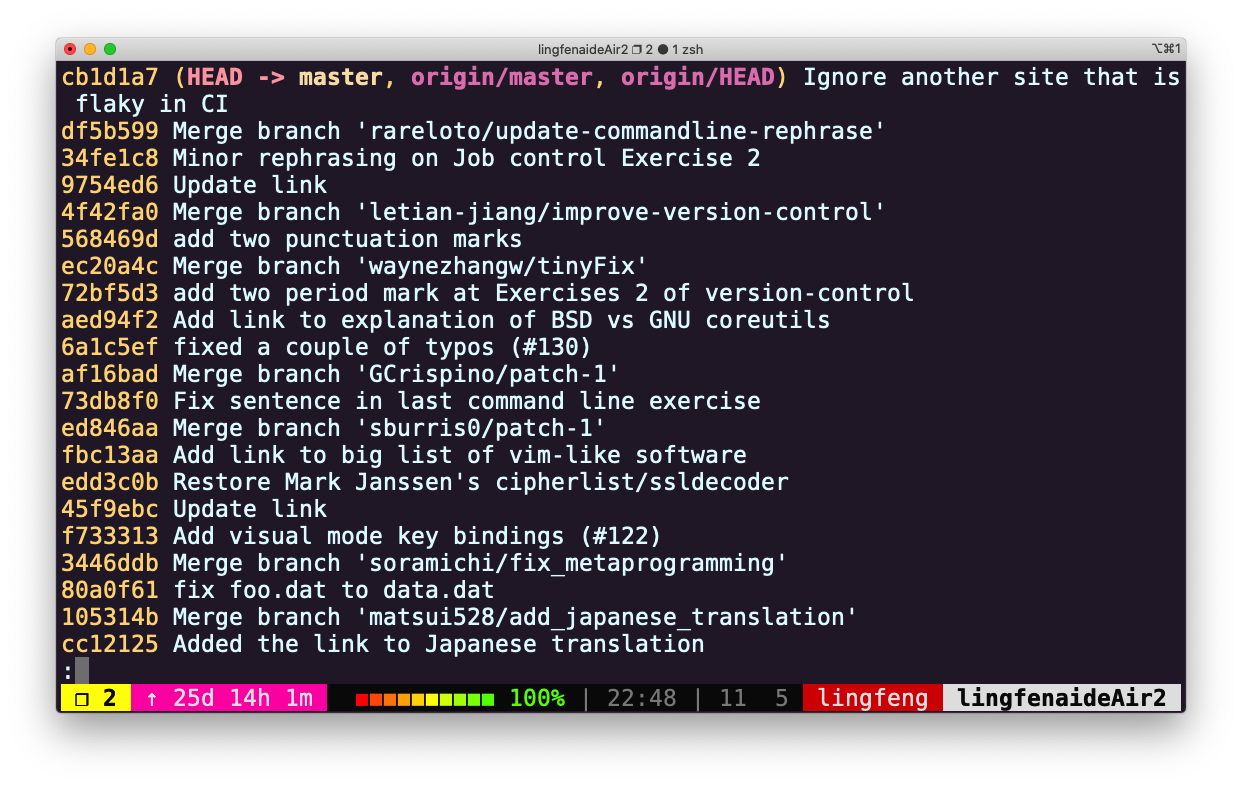
- 首先提交一些敏感信息
-
从 GitHub 上克隆某个仓库,修改一些文件。当您使用 git stash 会发生什么?当您执行 git log –all –oneline 时会显示什么?通过 git stash pop 命令来撤销 git stash 操作,什么时候会用到这一技巧?
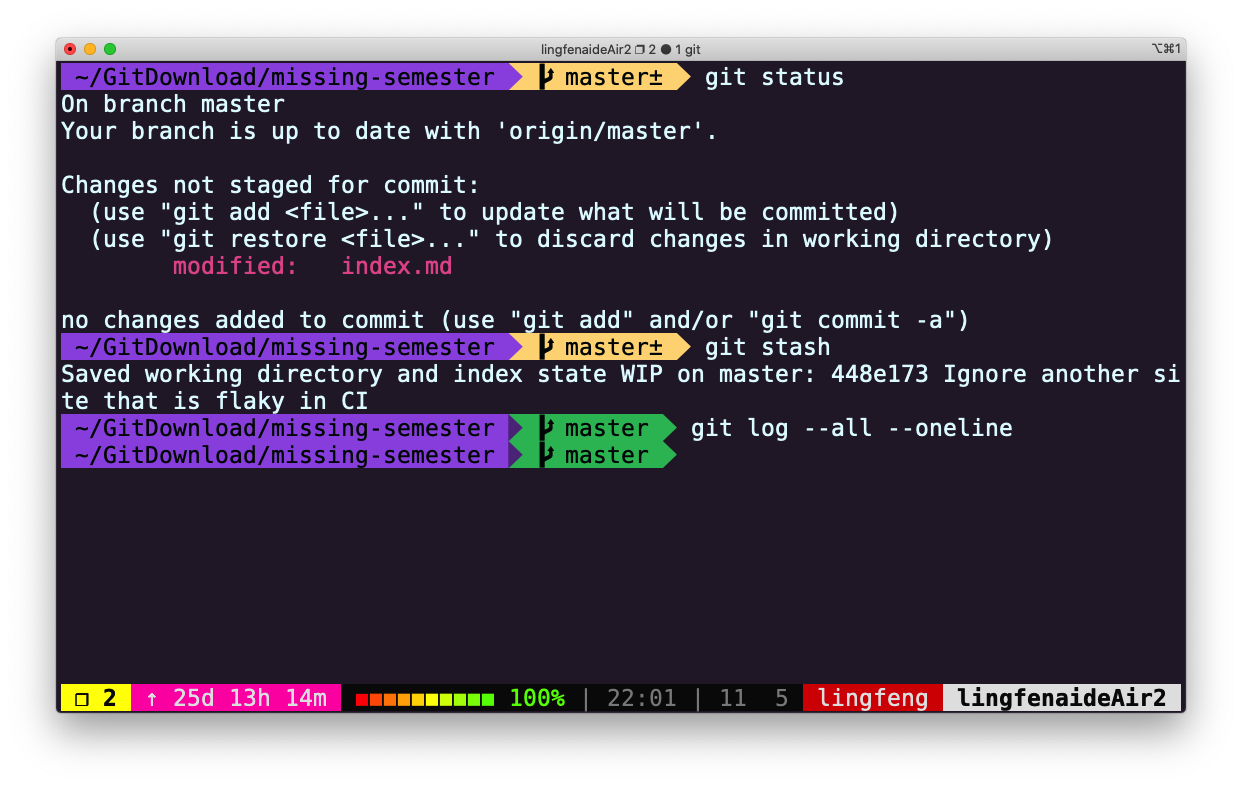
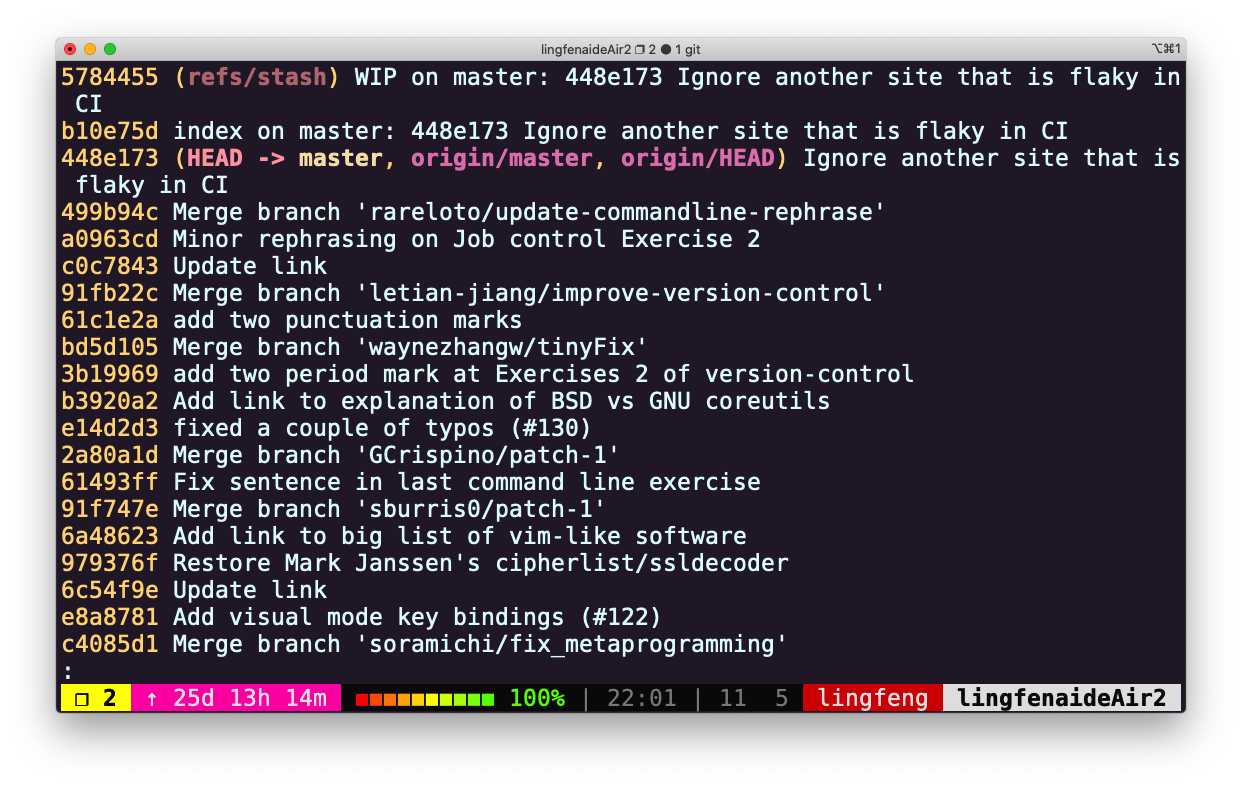
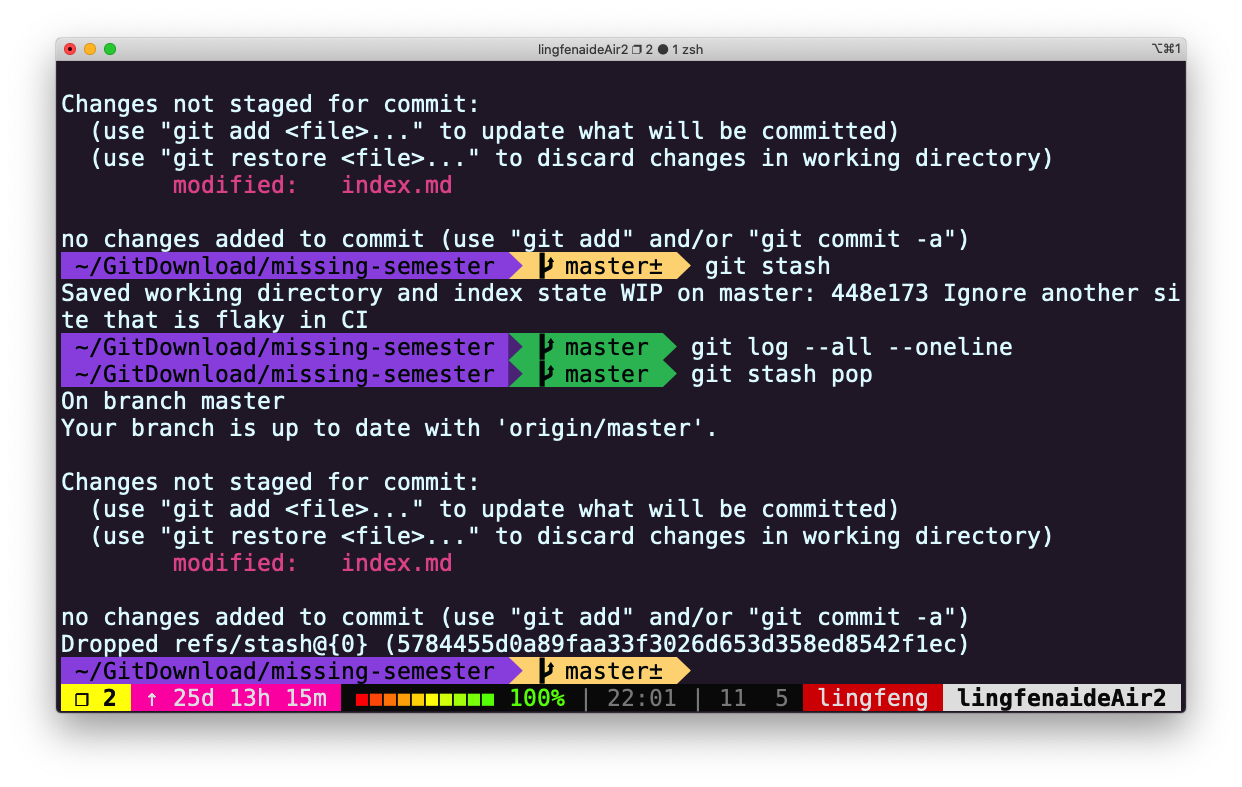
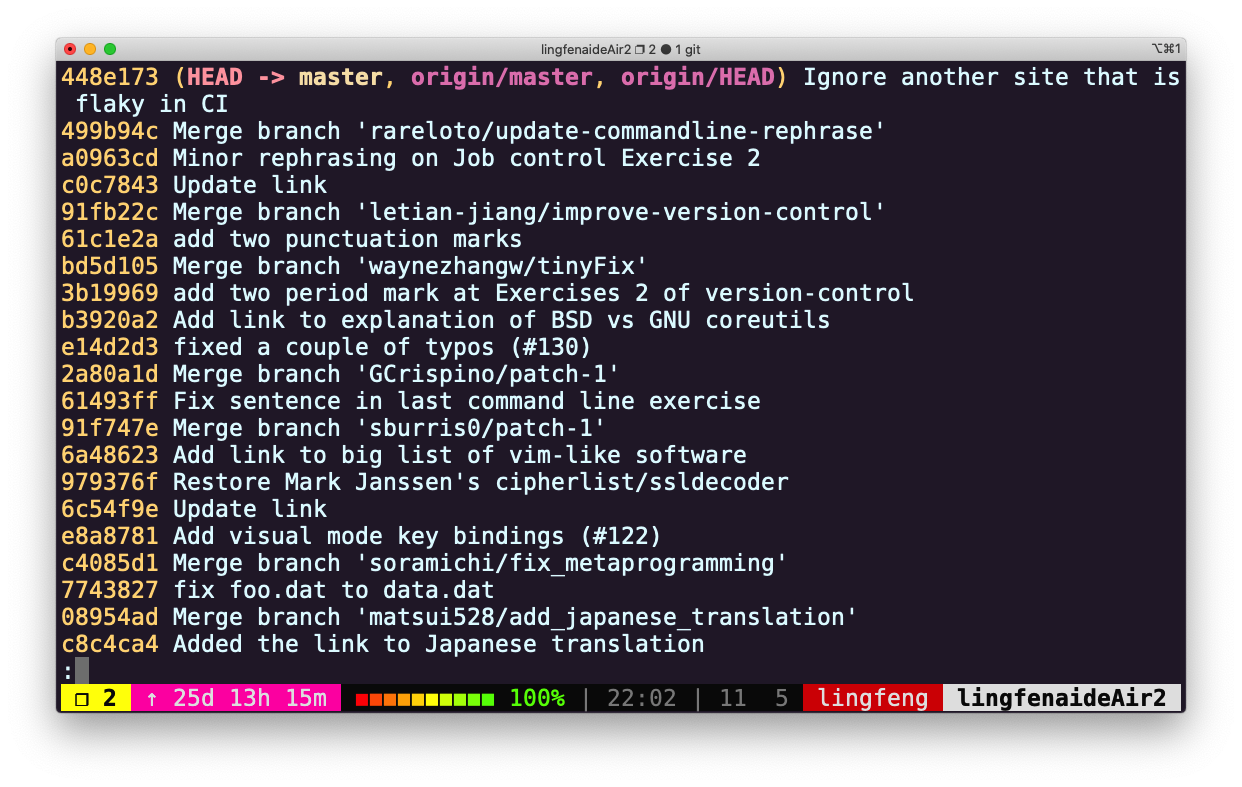
- 接下来,将在视频展示的 demo 仓库上展示 stash 操作
~/gits/demo (main?) $ git graph * a735daf (HEAD -> main) Change the print functions - 9d983c7 Merge branch 'dog' |\ | * aa83cee (dog) Add dog functionality * | 077e2a0 (cat) Add cat functionality |/ * ce1d2f0 Add animal.py * ba821e1 Add another line * 1547103 Create demo for learning git commands- 创建新文件,添加到暂存区后,将其存入 stash 存储列表
~/gits/demo (main?) $ echo 'new file' > file.txt ~/gits/demo (main?) $ git add file.txt ~/gits/demo (main+?) $ git status On branch main Changes to be committed: (use "git restore --staged <file>..." to unstage) new file: file.txt # 将暂存区的 file.txt 存到 stash ~/gits/demo (main+) $ git stash save "create file.txt" Saved working directory and index state On main: create file.txt- 查看 stash 存储的内容
# 列出所有的存储,按照 git stash 的执行顺序依次从 0 开始编号 # 每份存储对应的编号,就是 stash@{} 中的数字 ~/gits/demo (main) $ git stash list stash@{0}: On main: create file.txt # git stash show 默认显示第一份存储,也可以指定要显示的存储 ~/gits/demo (main) $ git stash show file.txt | 1 + 1 file changed, 1 insertion(+) ~/gits/demo (main) $ git stash show stash@{0} file.txt | 1 + 1 file changed, 1 insertion(+)- 执行
git stash后,添加到暂存区的内容不会再提示需要提交(Changes to be committed)。而且,尽管执行git stash使得提交记录新增了两项,但是可以发现HEAD引用并没有变动。
~/gits/demo (main) $ git status On branch main nothing to commit, working tree clean ~/gits/demo (main) $ git graph - 27e9528 (refs/stash) On main: create file.txt |\ | * 108018a index on main: a735daf Change the print functions |/ * a735daf (HEAD -> main) Change the print functions - 9d983c7 Merge branch 'dog' |\ | * aa83cee (dog) Add dog functionality * | 077e2a0 (cat) Add cat functionality |/ * ce1d2f0 Add animal.py * ba821e1 Add another line * 1547103 Create demo for learning git commands- 从 main 分支切换到 dog 分支,再将存储恢复,然后提交,这时,我们刚才新建的 file.txt, 变成了 dog 分支下的一次新提交。
~/gits/demo (main) $ git checkout dog Switched to branch 'dog' ~/gits/demo (dog) $ git stash pop On branch dog Changes to be committed: (use "git restore --staged <file>..." to unstage) new file: file.txt Dropped refs/stash@{0} (27e95285da3d0bad0c2a452238628dd893e623b7) # 该命令会删除原来的存储 stash@{0},并在当前分支 dog 下恢复暂存区文件 file.txt ~/gits/demo (dog+) $ git status On branch dog Changes to be committed: (use "git restore --staged <file>..." to unstage) new file: file.txt ~/gits/demo (dog+) $ git commit -m 'Add file.txt on branch dog' [dog 19b71ce] Add file.txt on branch dog 1 file changed, 1 insertion(+) create mode 100644 file.txt ~/gits/demo (dog) $ git graph * 19b71ce (HEAD -> dog) Add file.txt on branch dog | * a735daf (main) Change the print functions | - 9d983c7 Merge branch 'dog' | |\ | |/ |/| * | aa83cee Add dog functionality | * 077e2a0 (cat) Add cat functionality |/ * ce1d2f0 Add animal.py * ba821e1 Add another line * 1547103 Create demo for learning git commands- 当我们将改动添加到暂存区(
git add)后,通过执行git stash后,可以自由地切换到其他分支(注意:在暂存区存有改动时,切换分支(checkout)是不被允许的) - 另外,运用
stash和stash pop,可以自由选择 stash 存储的改动 即将提交到的分支(本例中,将原本应该在 main 分支下提交的记录移动到了 dog 分支下进行提交)
- 与其他的命令行工具一样,Git 也提供了一个名为 ~/.gitconfig 配置文件 (或 dotfile)。请在 ~/.gitconfig 中创建一个别名,使您在运行 git graph 时,您可以得到 git log –all –graph –decorate –oneline 的输出结果;
[alias] graph = log --all --graph --decorate --oneline - 您可以通过执行 git config –global core.excludesfile ~/.gitignore_global 在 ~/.gitignore_global 中创建全局忽略规则。配置您的全局 gitignore 文件来自动忽略系统或编辑器的临时文件,例如 .DS_Store;
git config --global core.excludesfile ~/.gitignore .DS_Store -
克隆 本课程网站的仓库,找找有没有错别字或其他可以改进的地方,在 GitHub 上发起拉取请求(Pull Request); 首先 fork 本网站仓库,然后克隆 fork 后的仓库
git clone https://github.com/hanxiaomax/missing-semester.git在本地进行修改后,提交到 fork 后的仓库,然后 发起 PR
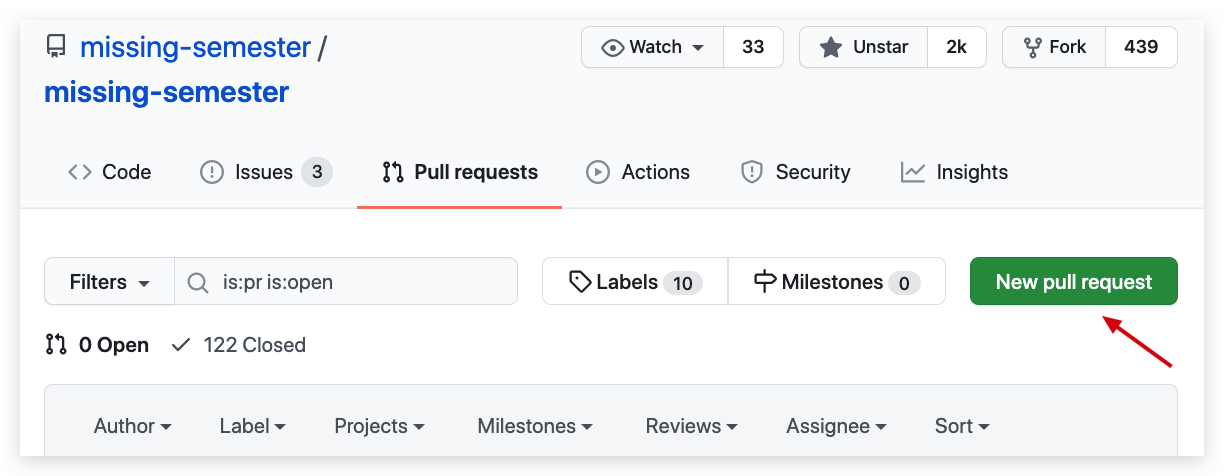
Licensed under CC BY-NC-SA.